Putting Your Content From Microsoft Word To WP Article Post
Now it’s time to put everything we have written from Microsoft Word to new WordPress post. But first, you need to install the YOAST plugin.
Go to your WP Admin -> Plugins -> Add new and search for Yoast SEO. Install it and activate it.
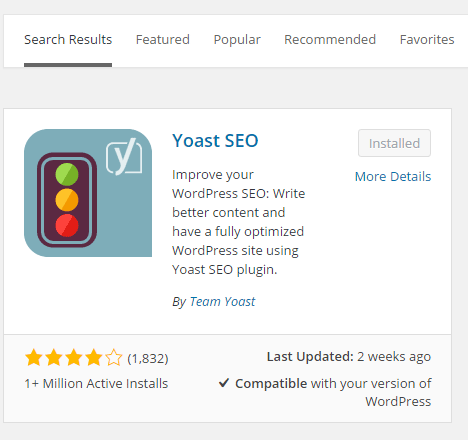
Figure 6. Installing the Yoast SEO plugin
Now add a new post (Posts -> Add New).
Start by entering the title of your post. Ideally with your keyword at the beginning. For example, we are targeting the keyword: Real Estate SEO and our title will be something like:
“Real Estate SEO: Showing Offers To Right Local Audience”

Figure 7. Formatting the title for our blog post
Copy and paste your full content from Microsoft Word to your WP post. It will keep the styling and formatting from Word (headings, links, bolded words), but you need to enter your images manually.
- Position your mouse cursor at the place you want your image to be placed.
- Click on Add Media.
- Locate your image and upload it
- Remove the hyphens from the title (make sure your keyword is here)
- Put Caption if you want
- Put the same from the title (again, it is REALLY important for your keyword to be here)
- Description is not needed
- Insert into post

Figure 8. Inserting our image in the post
Make the needed changes in your WordPress post to match your Word writing perfectly.
Now from the right, you need to enter the main tags (important keywords) that can be found in your article. List as many tags as you can, but don’t overdo it.
Also, enter the featured image for your post and optimize it in the same way as previously.

Figure 9. Use tags in your post
Let’s move below to the YOAST SEO settings.
First, enter your Focus Keyword.
The free version of the Yoast SEO plugin allows you to focus only one keyword (buy the premium version of Yoast to be able to focus multiple keywords)
By now you need to have GREEN light from YOAST. It means you are doing great, but let’s further improve the optimization. Making the SEO for your post is more than the green light!
In the Snippet Editor first make sure the title is as supposed to be (keyword at the beginning, each word in uppercase, between 40-70 characters)
Make sure the keyword is in your URL slug too.
Second, give your best to write a great meta description. Write what your article is about with some teasing sentence. This is for your targeted audience who is searching through the search engines to be more intrigued to visit your post.
Ideally, you want all the lights here to be green, but some orange light is not bad also (it all depends on the context of your content). Make sure to fix the red (and orange) buttons and your post will be fully optimized. Publish it, and now you have perfectly optimized SEO post. Congratulations!

Figure 10. Perfect on-page SEO optimization

