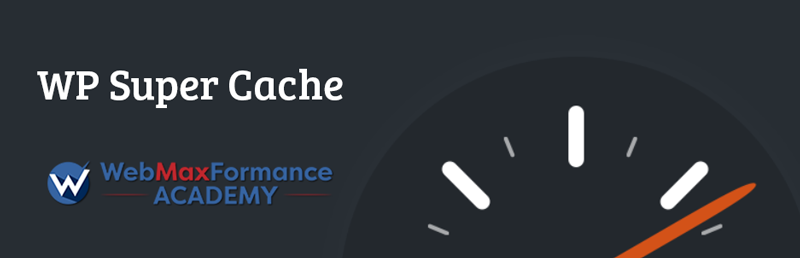
Boosting the speed of your WP site is a major factor for ranking in the search engines. Google loves fast loading websites. That’s why we highly recommended using a caching plugin to improve your site speed at an optimal level. But only consider using a cache plugin after you are done designing your website if you want to save your nerves.
For a long time, many WordPress users prefer using WP Super Cache over W3 Total Cache simple because of its simplicity. We mostly are using W3TC plugin on our clients’ sites, but WP Super Cache is also a powerful WP plugin for performance that only takes a minute to configure it.
You can choose the WP Super Cache plugin if you are a total beginner and want to set up the caching mechanism quickly.
Note: Never use more than one caching plugin!
W3 Super Cache Basic Configuration
Install the WPSC plugin just like any other plugin from the WordPress plugin repository by going to WP Admin -> Plugins -> Add New. Just search for WP Super Cache and install the plugin. You can see that it has over 1 million downloads.
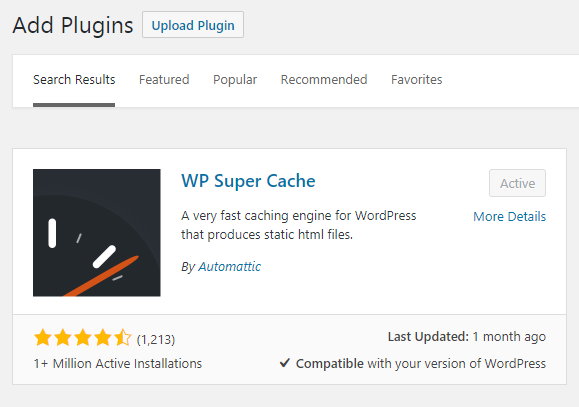
Figure 1. Installing WP Super Cache
After the installation, you should go to Tools -> WP Super Cache.
For the basic configuration in the Easy section, all you need to do for this plugin to work on its own, is to turn the Caching On. Click on Update Status

Figure 2. Turning Caching feature ON
From the Easy tab, click on Test Cache to test if the cache mechanism is working. Test Cache is for fetching your WP site twice and comparing the timestamps of both pages that will be fetched. If the both fetched timestamps will match, then this means that WP Super Cache has activated the caching mechanism on your site now.

Figure 4. Test if caching mechanism works
Also below this feature, you have an option for deleting the cached pages that are stored on your server as HTML and PHP files.
And that’s it for the basic configuration.
Now you see why so many beginners are using this plugin. If you want some further configurations, let’s move to the Advanced tab now.
W3 Super Cache Advanced Configuration
In the Advanced tab, the options are pretty self-explanatory. Even if you are not a tech person, you will find a way around to configure it to your needs.
At this point, we recommend to check at least:
- Don’t cache pages for known users.
- Compress pages so they’re served more quickly to visitors and
Click on Update Status below.
Leave the other options at their default settings.

Figure 5. Advanced caching features in WP Super Cache
CDN In WP Super Cache
The plugin also has support for content delivery networks (CDN). We covered in the previous lesson about what the CDN in fact is and how it works. Read it that part and you will find out why we DON’T recommend using the CDN.

Figure 6. CDN feature in WP Super Cache – Not Recommended
Cache Contents In WP Super Cache
In the Cache Contents tab, you will see all the cached files along with the size of the caching. From here you can delete the expired files older than 1800 seconds.
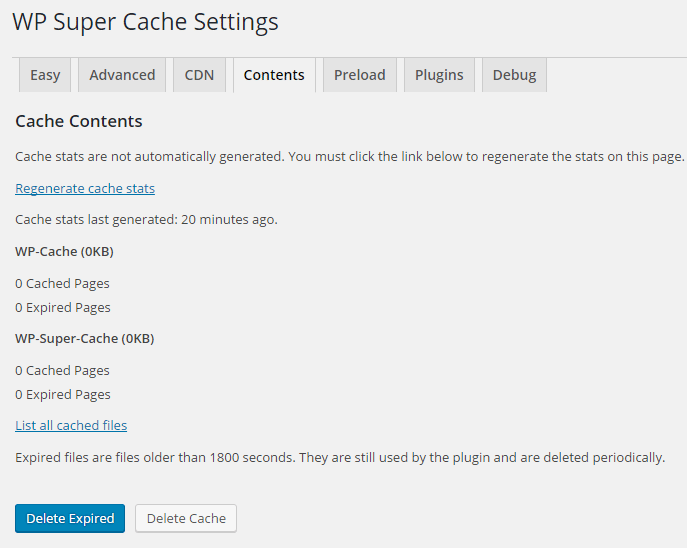
Figure 7. Showing all cached contents
Preload Feature In WP Super Cache
WP Super Cache offers a preload mode that allows you to create cached static files for all your posts and pages. In that way, you will be serving a static website to your visitors. This option can come handy when you have for example an old website that is not being updated anymore. By using the Preload feature, you can improve your site speed in a great measure because you will be serving static content ONLY.

Figure 8. Using the Preload feature for serving static pages
Other Plugin Integrations With WP Super Cache
In WP Super Cache several other plugins are supported to load faster than other plugins:
- Awaiting Moderation
- Bad Behavior
- Domain Mapping
- Jetpack Mobile Theme
- WPTouch
On the Plugins tab you can find the explanations for these features, and using any of them is optional.

Figure 9. Integrated plugins in WP Super Cache
Final Words
With that being said, we can conclude that WP Super Cache is a very promising plugin for improving your WordPress performance in case you don’t like W3 Total Cache.
The advantage over W3 Total Cache is that Super Cache plugin offers much better user experience including everything that an average web owner needs, in just a few clicks. No technical knowledge required. Also, the plugin is totally free, and we recommend to give it a try.
On the other hand, you can use W3 in case you are a SAVVY webmaster who wants advanced performance and to keep an eye on server configuration all the time.
The decision between those two plugins it’s up to you. Whatever you choose, we will be here to provide you excellent support for configuring the both of them.![]()
Performance Lesson #2

